GMS Tutorial - SlowMotion Effect
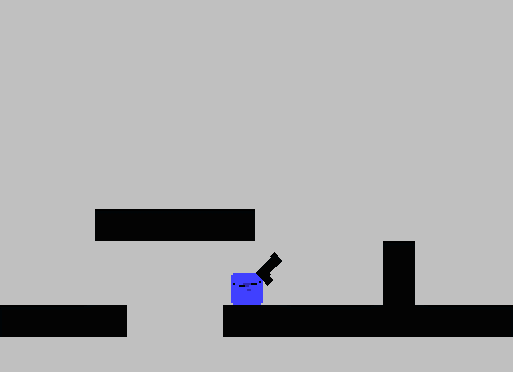
So.. i made this slow motion effect and someone in twitter asked me of how i made it and well... due to twitter’s 140 characters limitation i ended up wanting to make a full “tutorial“ where i can explain with more detail of how i made this effect, so... let’s begin with this

First
of all we create an object called “objectSystem“ so we can take control
of our slow motion variables, to make everything easier we make them
global, so let’s add a piece of code in the create event and add this
variables
global.slowMotion = false;
We
will use that variable to check if we are using slow motion, this will
help us later to make the “blur“ effect (not exactly blur but you get
the idea)
global.timeMultiplier = 1.0;
Now
this variable is what controls the movement speed of all our objects
multiplying their variables with this one (1.0 = normal speed, 0.5 =
half speed)
global.time = 0.0;
Right now, this isn’t that important really
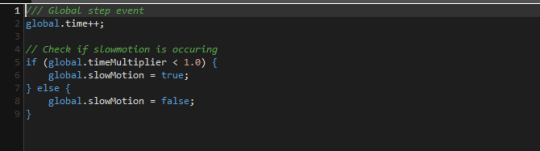
So
now in the “objectSystem“ we make another piece of code but this time
on the step event in here we just increment our time variable by 1 each
step, then we check if our “global.timeMultiplier” value is less than
1.0 (normal speed) that would mean that we are in slow motion so we set
our “global.slowMotion“ variable to true, if not, we just set our
variable to false.
This would be everything for our
“objectSystem” and actually.. there’s not really a lot more, i’ll show
you now how to make the “blur“ effect (actally more like a trail effect)
and then how to implement this in your code
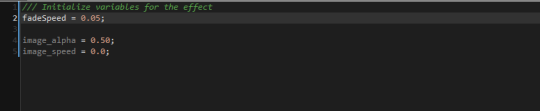
To make our trail effect we start by creating a object called “objectFade“ and putting this piece of code on its create event
“fadeSpeed“
will be what we substract to our image alpha until it gets to 0 and
destroy it, putting more value to our “fadeSpeed“ will mean our object
fading faster, i think 0.05 makes a pretty good effect.
Then
after that we set our initial image_alpha, you can set at whatever value
you want from 0.0 to 1.0, and again, i think that 0.50 is pretty good
value for this
At the end we just set our image speed to 0.0 so we can have more control on the image index
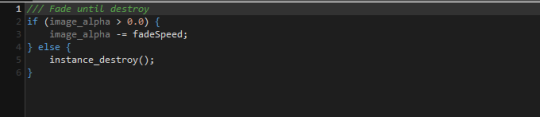
Then
in the same “objectFade“ we add this code into the step event, this is
very simple, we just substract our fadeSpeed value to our image_alpha
until it gets to 0 and when it gets to 0 we destroy the instance
Now
this step is kinda of optional, but i recommend to make it since the
effect will be more easy to implement on any object you want, this step
is just to make this script
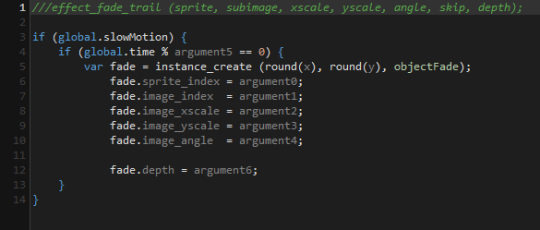
In this script we check if slow motion is happening (now this is when we use that global.slowMotion variable that we declared on the objectSystem and the time variable) then after that we check if the remainder of “global.time” and the argument5 is 0, if we put in the argument5 something like 60, it will create a fading image every second, if we put something like 3, it will create a fading image every second step of the game, i hope you get the idea.. i don’t really know how to explain modulo but trust me, i know how it works (kinda...), if you don’t understand modulo i recommend to you this video (and every other video of that channel, great tutorials of the GML basics)
Next i think is fairly simple to understand what i did i
created an instance of our “objectFade” and set its image variables to
custom arguments of the script so we can have more control of the trail
fade image
that would be all for the slow motion system, there’s only something else left and that is how would you implement this to your game, that is really easy just multiply the velocity of your moving objects by the “global.timeMultiplier” variable

Here’s a little example of how could you do this and also adding the trail effect script we made, basically.. that’s everything, actually a really small ammount of code but i made this look more extensive since i wanted this to be fairly understandable (hopefully it was...)
anyway, you can ask me anything if you have some doubts about this (or anything really) also i hope this has been helpful to you!
-J

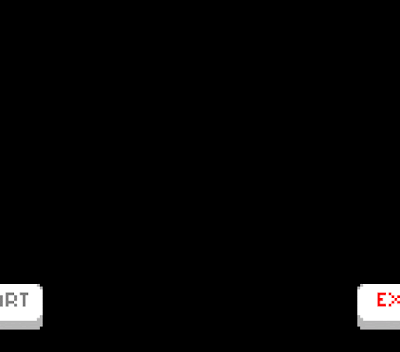
Comentarios
Publicar un comentario